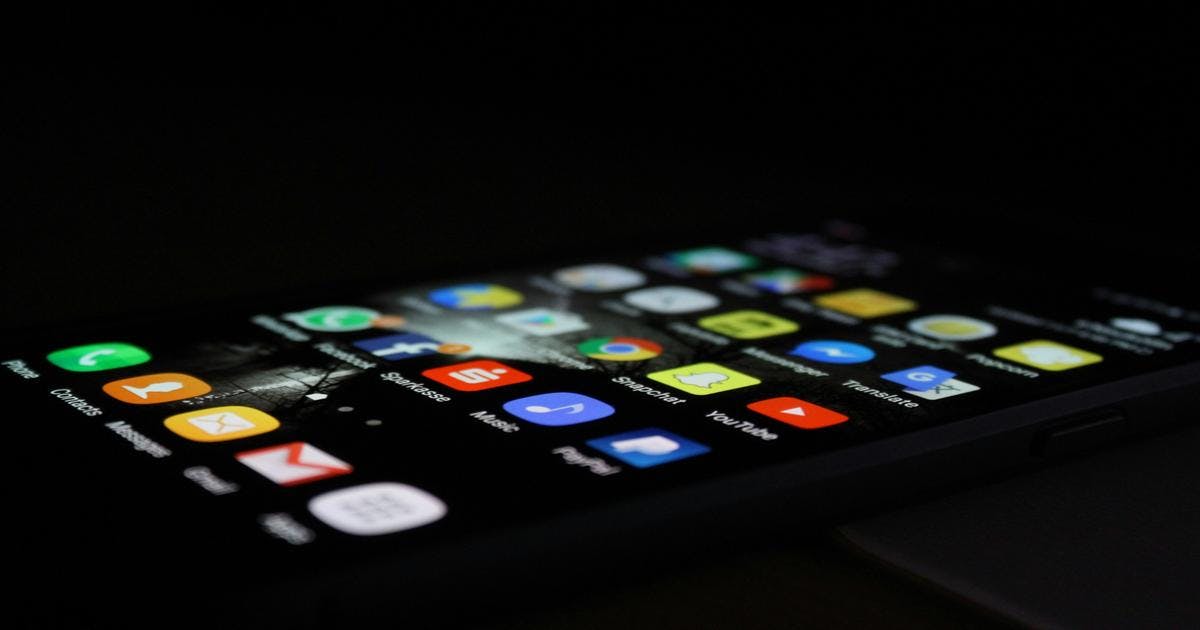
Create an app for Irish Tax Hub Calculators

Summary
Add the Irish Tax Hub Calculators to the Home Screen on iPhone & Android
Good news: Native iOS and Android apps are in the works. 🎉
Great news right now: you can install Irish Tax Hub to your phone’s Home Screen in seconds. It behaves like an app—full‑screen, fast access, and a tidy icon—so your calculators are always one tap away.
TL;DR
- Native apps: Coming soon for iOS & Android.
- Today: Add Irish Tax Hub to your Home Screen (iPhone & Android) for an app‑like experience.
- Benefits: Full‑screen launch, quick access, reduced distractions, and it remembers your last used calculator in your browser session.
⚠️ Offline mode and push notifications require extra tech under the hood (service workers & web push). We’re progressively rolling these out; for now, treat the Home Screen app as a quick‑launch experience with the same features as the website.
Add to Home Screen: iPhone & iPad (Safari)
Apple’s best‑supported flow is via Safari.
- Open Safari and go to irish tax hub (any calculator page works).
- Tap the Share icon (square with an up arrow).
- Scroll down and tap Add to Home Screen.
- Rename if you like (e.g., Irish Tax Hub or Tax Calculators), then tap Add.
You’ll see a new icon on your Home Screen. Launching it opens in full‑screen, app‑style view.
Tip: If you don’t see Add to Home Screen, ensure you’re in Safari (not in‑app browser) and that you’ve scrolled the Share Sheet fully.
iPhone/iPad: Using Chrome or other browsers
On iOS, all browsers use Apple’s web engine. Safari gives the most reliable “Add to Home Screen” option. If you started in Chrome, just share the link to Safari and follow the steps above.
Add to Home Screen: Android (Chrome)
This is super quick in Google Chrome.
- Open Chrome and visit Irish Tax Hub (a calculator page is perfect).
- Tap the ⋮ menu (top‑right).
- Tap Add to Home screen (sometimes shown as Install app).
- Confirm Add. You can drag the icon where you want it.
Launching from your Home Screen opens a clean, app‑like window.
Android: Samsung Internet, Edge, or Firefox
- Samsung Internet: ☰ menu → Add page to → Home screen.
- Microsoft Edge: ⋯ menu → Add to phone or Add to Home screen.
- Firefox: ⋮ menu → Add to Home screen.
Make It Feel Native
- Start from your favourite calculator: Save the specific calculator you use most (e.g., Tax Refund or CGT). When you tap the icon, it opens straight there.
- Move it to the Dock: On iPhone or Android, long‑press the icon and place it in your primary row for ultra‑fast access.
- Rename the icon: Keep it short (e.g., Tax Hub), so it looks tidy on your screen.
Troubleshooting
- I can’t see “Add to Home Screen” on iPhone: Use Safari (not a social app’s in‑app browser). Tap the Share icon and scroll down.
- It opens in a normal browser tab: Remove the old icon and re‑add using the exact steps above. On Android, ensure you used Add to Home screen/Install app from Chrome’s ⋮ menu.
- It doesn’t work offline: We’re rolling out progressive offline support. For now, treat it as a quick‑launch app that requires connectivity.
What’s Next: Native Apps
We’re actively building native apps for iOS and Android with:
- Offline enhancements for key calculators
- Saved scenarios so you can pick up where you left off
- Optional notifications (e.g., tax deadlines, CGT reminders)
- Biometric quick‑unlock for your saved data
If you have any feature requests please contact us!
FAQ
Is this the same as installing an app from the App Store/Play Store?
Not exactly. Adding to Home Screen gives you a fast, app‑style shortcut. Native apps will add deeper features (offline, notifications, secure storage).
Will my data be saved?
Your calculator inputs behave like the website (within your browser session). Native apps will offer optional account‑based save & sync.
Can I add more than one icon?
Yes. Add different calculators (e.g., Net Income, Tax Refund, CGT) to your Home Screen as separate icons.
This blog post is for informational purposes only and does not constitute tax, financial, or legal advice. Tax laws and regulations are subject to change and may vary based on individual circumstances. Readers are strongly encouraged to consult with a qualified tax professional or financial advisor before making decisions based on the information provided. We make no guarantee regarding the accuracy, completeness, or applicability of this content to your particular tax situation.
Found this article helpful? Share it with others
Related Posts

How AI Can Help Answer Your Irish Tax Questions

Learn about how AI can be used to help you gain a better understanding of your taxes.

Income Tax Deadlines in Ireland – Key Dates for 2025

This blog explains everything you need to know about Irish income tax deadlines for 2025.